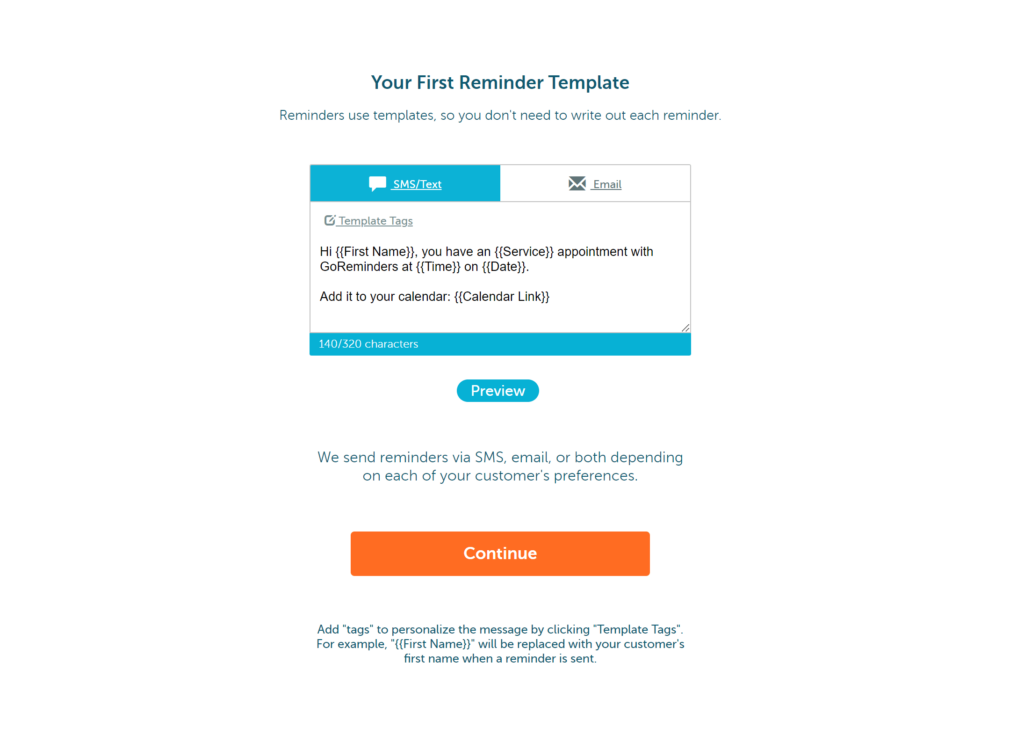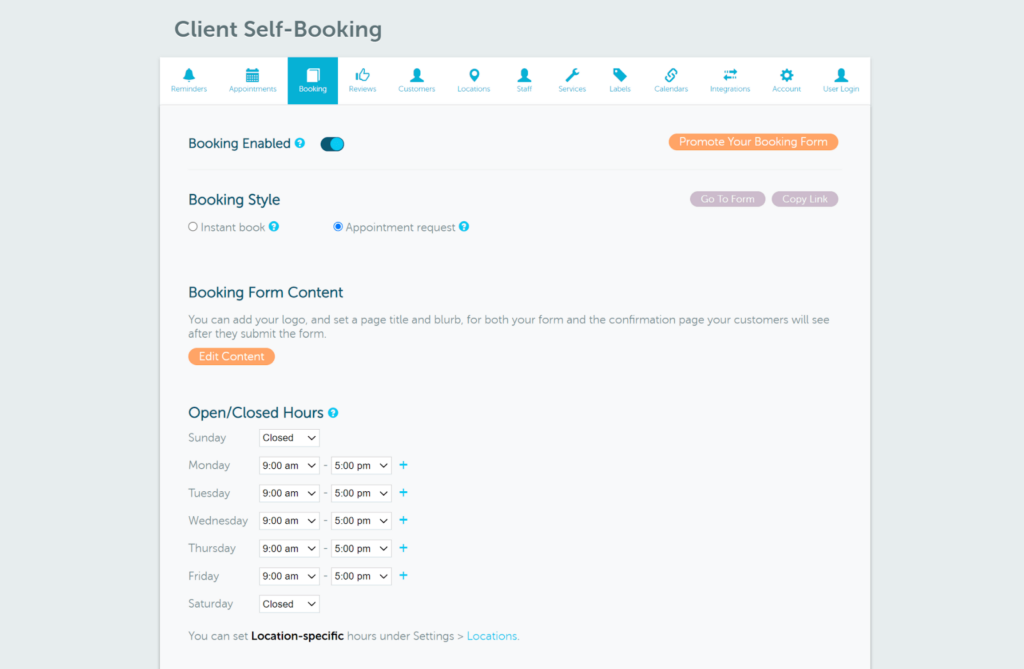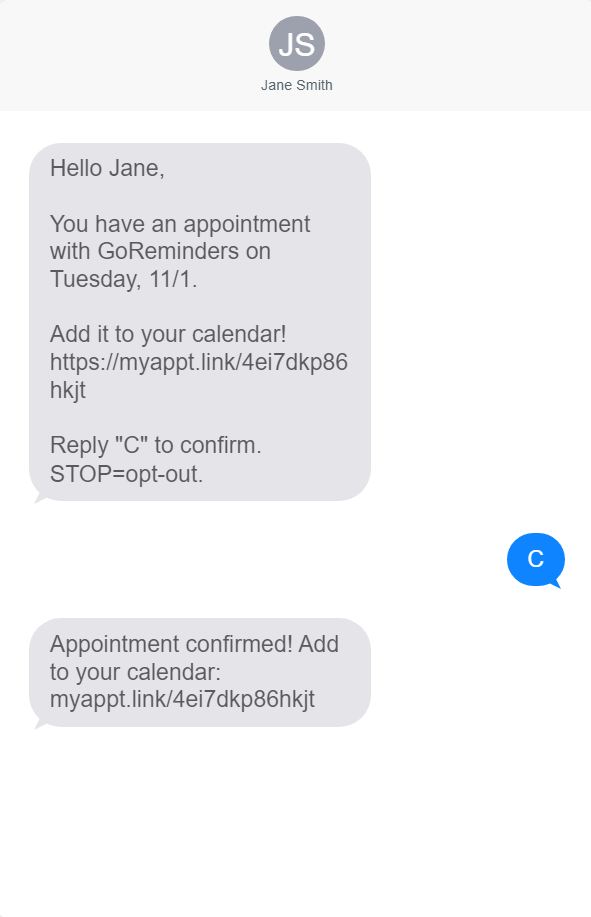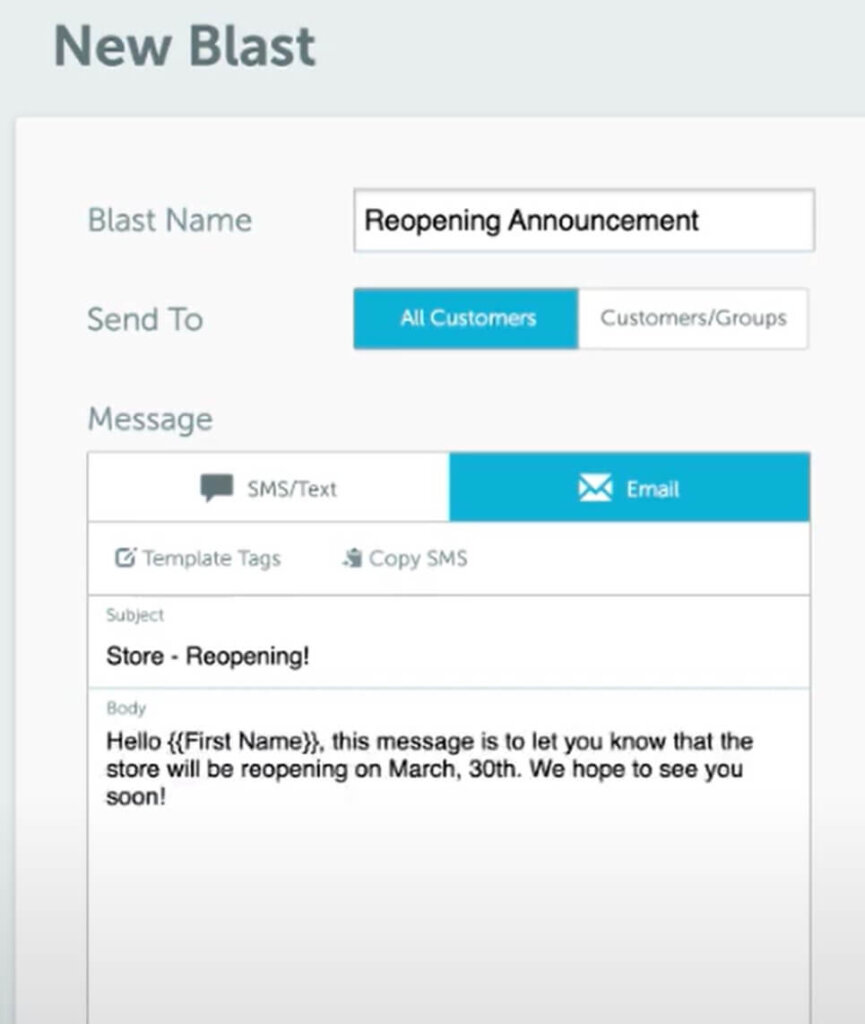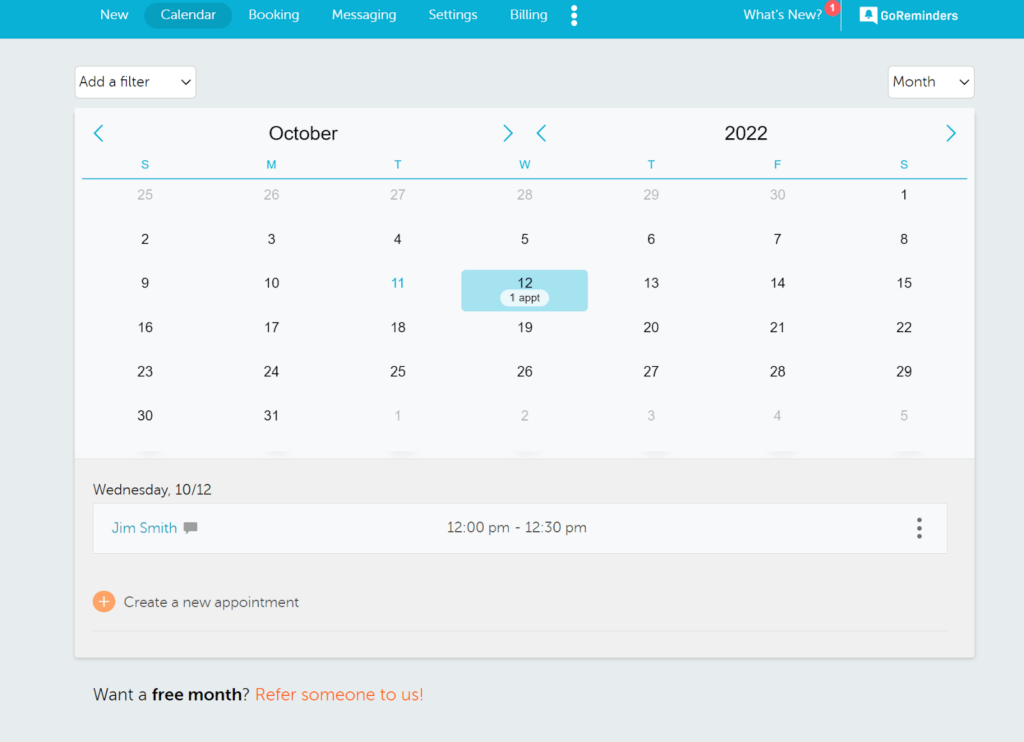GoReminders have been a great addition to our Auto Glass business. Noshowappointmentshavebeenreducedby80%. Also, this company has the best customer service and really listens to the needs of there clients. I would refer this company and there service to anyone who has clients that meet for face to face appointments, whether you are going to them or they are coming to you!